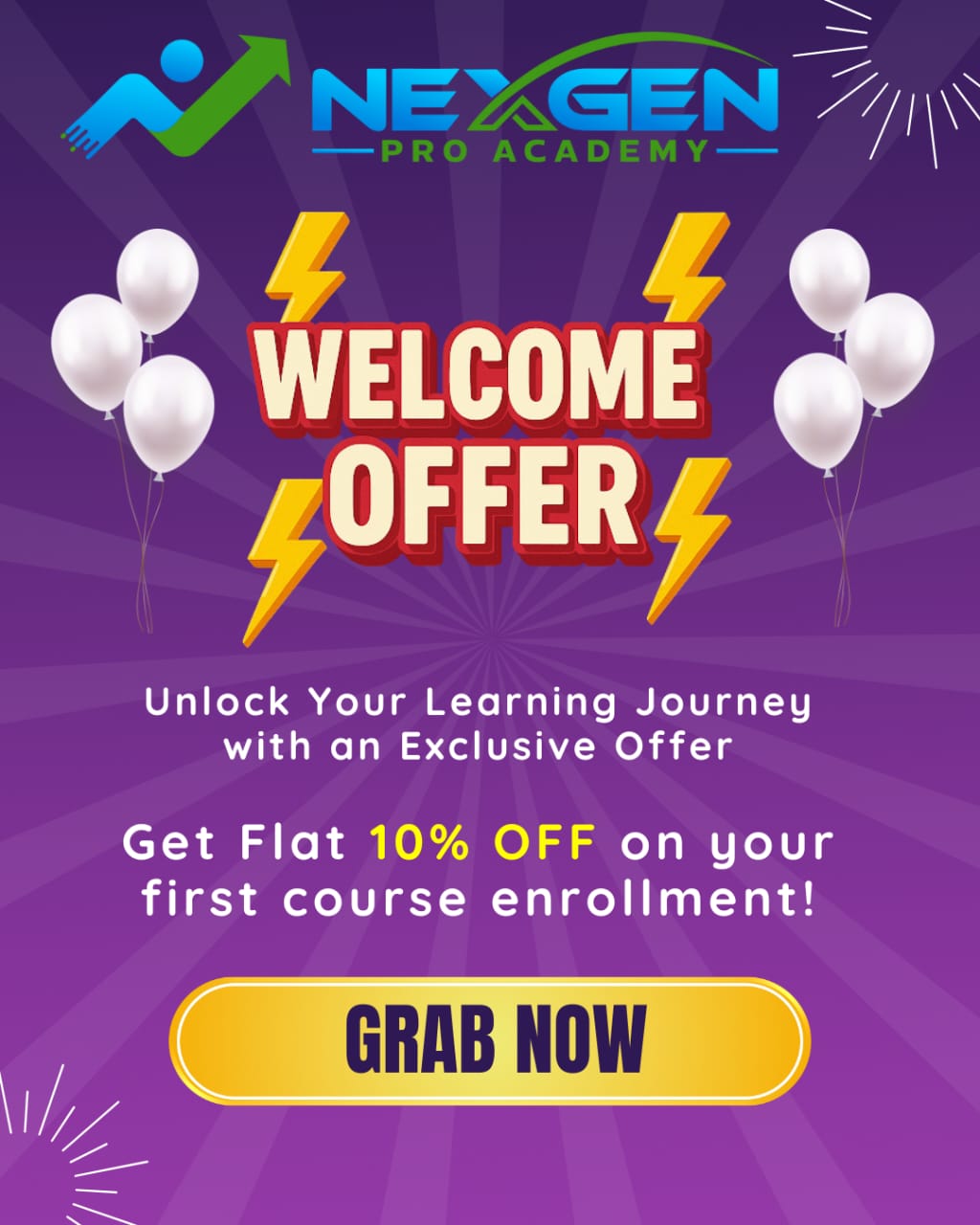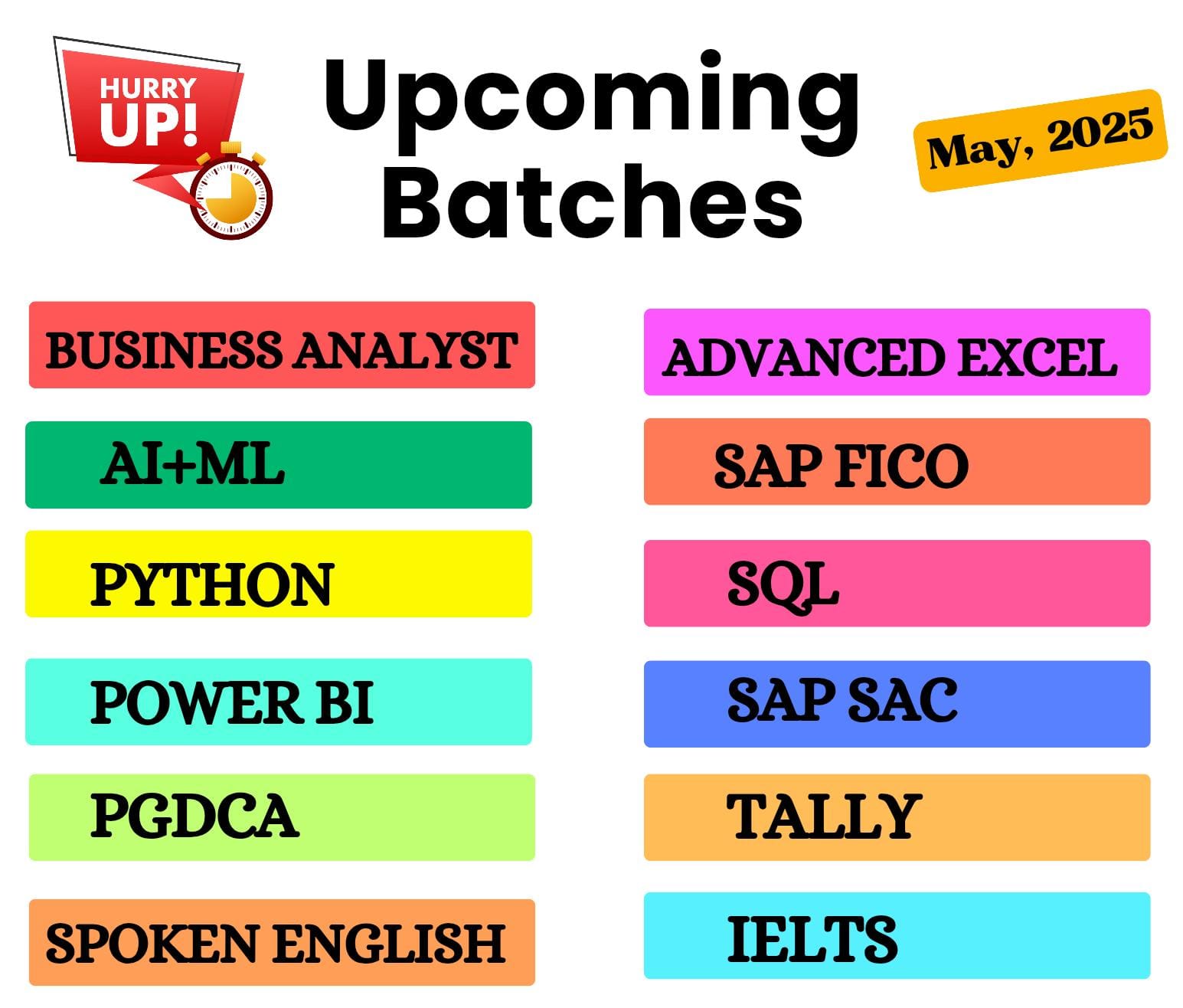Advanced Excel
Advanced Excel
Course Overview
The Advanced Excel course is designed to enhance your spreadsheet skills for data analysis, reporting, and automation. Learners will explore advanced functions, pivot tables, charts, and tools like Power Query and Macros, essential for professional data handling.
Objectives
- Use advanced formulas and functions (IF, VLOOKUP, INDEX-MATCH, etc.).
- Analyze and summarize data using PivotTables and PivotCharts.
- Automate repetitive tasks with Macros and basic VBA.
- Clean, transform, and manage data using Power Query tools.
- Visualize data effectively using advanced charting techniques.
Trainer Names
- Bushra
Course Duration
1-2 Months
Course Mode
Online & Offline
Curriculum
Customizing Excel
- An overview of the screen, navigation and basic spreadsheet concepts
- Various selection techniques
- Shortcut Keys
Excel Introduction
- Customizing the Ribbon
- Using and Customizing AutoCorrect
- Changing Excel’s Default Options
Using Basic Functions
- Using Functions – Sum, Average, Max, Min, Count, Counta
- Absolute, Mixed and Relative Referencing
Formatting and Proofing
- Currency Format
- Format Painter
- Formatting Dates
- Custom and Special Formats
- Formatting Cells with Number formats, Font formats, Alignment, Borders,
etc - Basic conditional formatting
Mathematical Functions
- Sumlf, Sumifs CountIf, CountIfs Averagelf, Averagelfs, Nested IF, IFERROR
Statement, AND, OR, NOT
Protecting Excel
- File Level Protection
- Workbook, Worksheet Protection
Text Functions
- Upper, Lower, Proper
- Left, Mid, Right
- Trim, Len, Exact
- Concatenate
- Find, Substitute
Date and Time Functions
- Today, Now
- Day, Month, Year
- Date, Date if, DateAdd
- EOMonth, Weekday
Advanced Paste Special Techniques
- Paste Formulas, Paste Formats
- Paste Validations
- Transpose Tables
New in Excel 2013 / 2016 & 365
- New Charts – Tree map & Waterfall
- Sunburst, Box and whisker Charts
- Combo Charts – Secondary Axis
- Adding Slicers Tool in Pivot & Tables
- Using Power Map and Power View
- Forecast Sheet
- Sparklines -Line, Column & Win/Loss
- Using 3-D Map
- New Controls in Pivot Table – Field, Items and Sets
- Various Time Lines in Pivot Table
- Auto complete a data range and list
- Quick Analysis Tool
- Smart Lookup and manage Store
Sorting and Filtering
- Filtering on Text, Numbers & Colors
- Sorting Options
- Advanced Filters on 15-20 different criteria(s)
Printing Workbooks
- Setting Up Print Area
- Customizing Headers & Footers
- Designing the structure of a template
- Print Titles – Repeat Rows / Columns
What If Analysis
- Goal Seek
- Scenario Analysis
- Data Tables (PMT Function)
- Solver Tool
Logical Functions
- If Function
- How to Fix Errors – if error
- Nested If
- Complex if and or functions
Data Validation
- Number, Date & Time Validation
- Text and List Validation
- Custom validations based on formula for a cell
- Dynamic Dropdown List Creation using
- Data Validation – Dependency List
Lookup Functions
- Vlookup / HLookup
- Index and Match
- Creating Smooth User Interface Using
- Lookup
- Nested VLookup
- Reverse Lookup using Choose Function
- Worksheet linking using Indirect
- Vlookup with Helper Column
Pivot Tables
- Creating Simple Pivot Tables
- Basic and Advanced Value Field Setting
- Classic Pivot table
- Choosing Field
- Filtering PivotTables
- Modifying PivotTable Data
- Grouping based on numbers and Dates
- Calculated fields and items
- Arrays Functions
- What are the Array Formulas, Use of the Array Formulas?
- Basic Examples of Arrays (Using ctrl+shift+enter).
- Array with if, len and mid functions formulas.
- Array with Lookup functions.
- Advanced Use of formulas with Array
Charts and slicers
- Various Charts i.e. Bar Charts / Pie Charts / Line Charts
- Using SLICERS, Filter data with Slicers
- Manage Primary and Secondary Axis
Excel Dashboard
- Planning a Dashboard
- Adding Tables and Charts to Dashboard
- Adding Dynamic Contents to Dashboard
Introduction to VBA
- What Is VBA?
- What Can You Do with VBA?
- Recording a Macro
- Procedure and functions in VBA
Variables in VBA
- What is Variables?
- Using Non-Declared Variables
- Variable Data Types
- Using Const variables
Message Box and Input box Functions
- Customizing Msgboxes and Inputbox
- Reading Cell Values into Messages
- Various Button Groups in VBA
If and select statements
- Simple If Statements
- The Elseif Statements
- Defining select case statements
Looping in VBA
- Introduction to Loops and its Types
- The Basic Do and For Loop
- Exiting from a Loop
- Advanced Loop Examples
Mail Functions - VBA
- Using Outlook Namespace
- Send automated mail
- Outlook Configurations, MΑΡΙ
- Worksheet / Workbook Operations
- Merge Worksheets using Macro
- Merge multiple excel files into one sheet
- Split worksheets g VBA filters
- Worksheet copiers
Share This Course
Loved this course? Share it with your friends and network on social media!