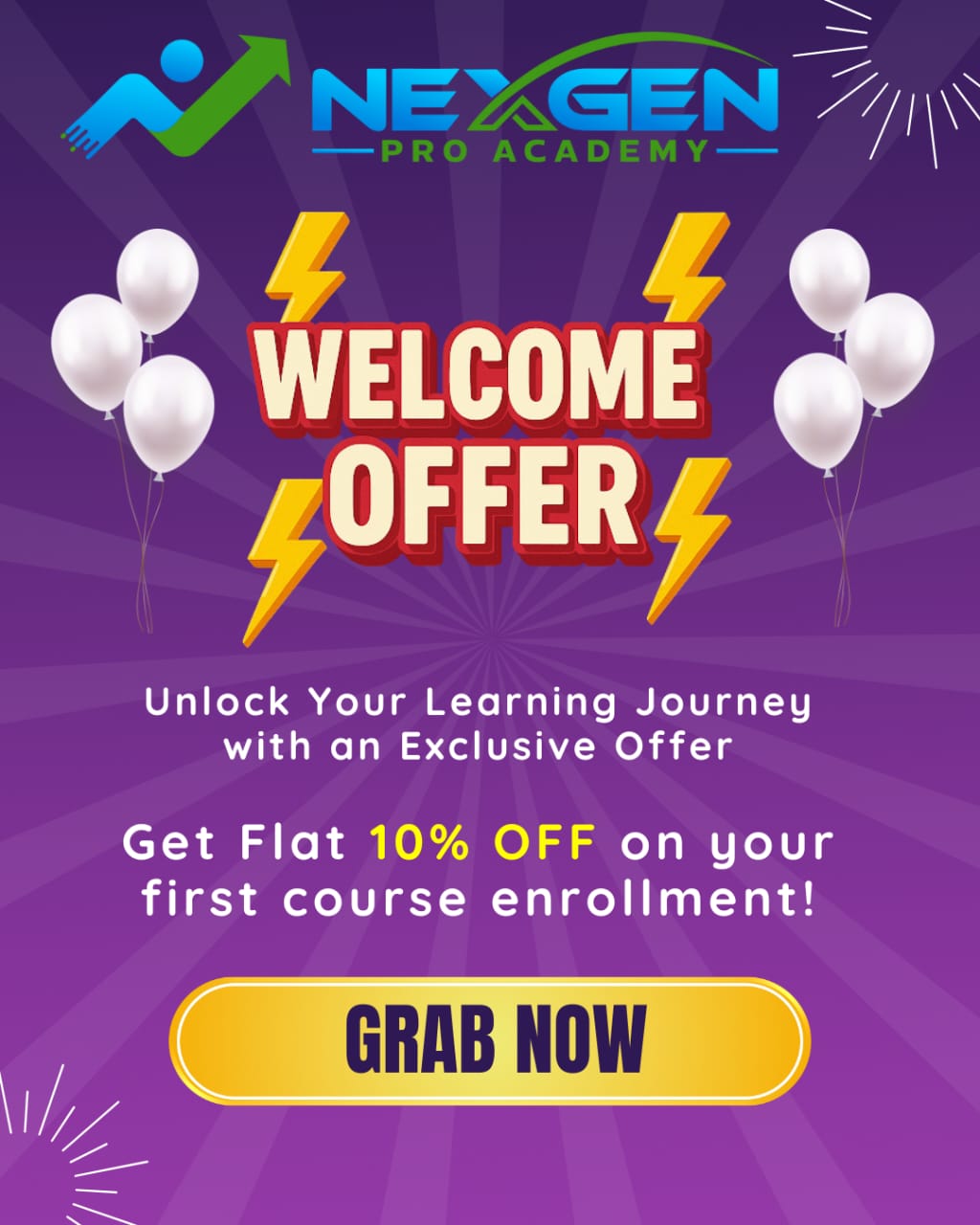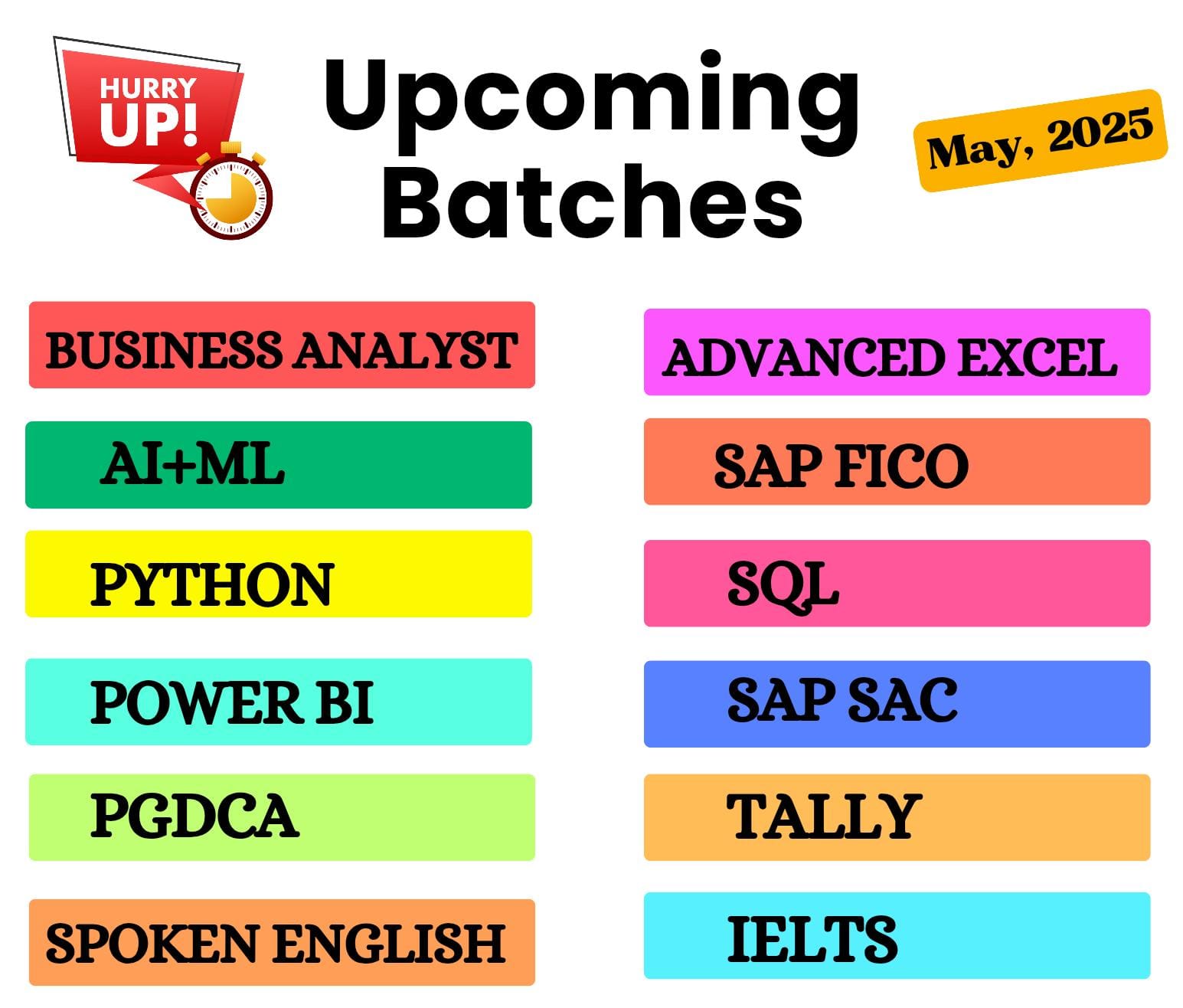PGDCA
PGDCA
Course Overview
A short-term basic computer course (1–2 months) designed to teach essential computer skills like MS Office, internet usage, and file handling—ideal for beginners.
Objectives
- Learn basic computer operations
- Get hands-on with MS Word, Excel & PowerPoint
- Understand internet and email usage
- Build confidence in using computers for daily tasks
- Prepare for entry-level office jobs
Trainer Name
- Bushra
- Noor
- Umair
Course Duration
1-2 Months
Course Mode
Online & Offline
Curriculum
Month 1: Computer Fundamentals + MS Office
Week 1: Computer Fundamentals
Day 1: Introduction to Computers
– What is a Computer?
– Characteristics & Applications
Day 2: Components of a Computer
– Hardware (Input, Output, Storage devices)
– Software (System vs Application Software)
– Booting process
Day 3: Operating Systems
– Introduction to Windows
– File and folder management
– Shortcuts, Recycle bin, Control panel
Day 4-5: Typing Practice & File Operations
– Typing tools (Typing Master)
– Creating, saving, and organizing files
– USB drives and file transfers
Day 6-7: Introduction to Internet & Email
– Browsers (Chrome, Edge)
– Searching on Google
– Creating and managing Email (Gmail)
– Sending attachments, creating folders in inbox
Week 2: MS Word (Document Preparation)
Day 1-2: Basics
– Interface, Ribbon, Toolbar
– Typing, editing, saving files
– Formatting text and paragraphs
Day 3: Page Layout
– Margins, orientation, size
– Line spacing, page breaks
Day 4: Insert Menu
– Images, Shapes, Tables, WordArt, Text Boxes
– Header, Footer, Page numbers
Day 5: Tables & Styles
– Creating and formatting tables
– Using styles and templates
Day 6: Resume & Letter Writing
– Creating professional resume
– Writing formal/informal letters
Day 7: Word Practice
– Lab work and document creation assignment
Week 3: MS Excel (Basic to Intermediate)
Day 1-2: Excel Introduction
– Spreadsheet interface, cell referencing
– Entering and formatting data
Day 3: Basic Formulas
– SUM, AVERAGE, MAX, MIN, COUNT
– Using AutoFill
Day 4: Cell Formatting & Data Handling
– Merge cells, borders, conditional formatting
– Sort and filter data
Day 5: Charts and Tables
– Create bar, pie, and line charts
– Formatting charts
Day 6: Simple Marksheet or Budget Sheet
– Total, percentage, grade logic
Day 7: Excel Assignment & Quiz
Month 2: Internet Concepts + Email Writing + Digital Literacy
Week 4: MS PowerPoint + Paint + WordPad
Day 1-2: PowerPoint Basics
– Creating slides, slide layout
– Applying themes and designs
Day 3: Multimedia & Transitions
– Inserting images, videos, SmartArt
– Adding transitions and animations
Day 4: Final Presentation
– 5-slide presentation by each student
Day 5: WordPad and Paint
– Formatting, inserting image in WordPad
– Drawing & saving with Paint
Day 6-7: Week Revision + Monthly Test
– Full revision
– Test on MS Office tools
Week 5: Internet Concepts
Day 1: Introduction to Internet
– What is Internet? Uses & services
– IP Address, ISP, URL, HTTP basics
Day 2: Web Browsing
– Using Chrome, Edge
– Tabs, bookmarks, history, downloads
Day 3: Search Engines
– Effective Google search
– Google Maps, YouTube, Wikipedia
Day 4: Safe Browsing
– Online scams, phishing
– Cyber hygiene, antivirus use
Day 5: Online Forms
– Filling online applications
– Booking tickets, filling govt forms
Day 6-7: Lab Practice
– Search exercises, online form demo
Week 6: Email Writing & Gmail
Day 1: Introduction to Email
– What is email? Parts of an email ID
– Email service providers
Day 2: Creating a Gmail Account
– Step-by-step signup
– Inbox overview, navigation
Day 3: Composing Emails
– Subject, salutation, body, signature
– Attaching files, links, images
Day 4: CC, BCC & Email Etiquette
– When to use CC/BCC
– Do’s and Don’ts of professional emailing
Day 5: Practice Writing Emails
– Sending resumes, follow-up emails
– College leave request, formal invitations
Day 6-7: Lab: Gmail Practice
– Attachments, folders, searching emails
Week 7: Google Tools & Practical Use
Day 1-2: Google Drive
– Uploading files
– Sharing and permission settings
Day 3-4: Google Docs & Sheets
– Creating documents online
– Sharing & collaborative editing
Day 5: Google Forms
– Creating a simple quiz/survey
– Collecting responses
Day 6-7: Practice & Recap
– Use all tools for one mini task
– e.g., Create Google Doc resume + send via Gmail
Month 1: Computer Fundamentals + MS Office
Week 8: Final Assessment + Certification
Day 1-3: Full Revision (MS Office + Internet + Email)
– Review key concepts
– Clear doubts
Day 4: Written Test (Theory)
Day 5: Practical Exam (Word, Excel, Email)
Day 6: Student Presentations
Day 7: Feedback & Certificate Preparation
Share This Course
Loved this course? Share it with your friends and network on social media!